LINE COMMANDS & EICE IAM POLICY JSON
© 2024 - Chameleon Metadata & Dynamic Database Support Systems
All Rights Reserved


Email Questions & Comments to: VPC-SETUP@ChameleonMetadata.com
https://chameleonmetadata.com/Education/VPC-Setup/Commands+JSON.html
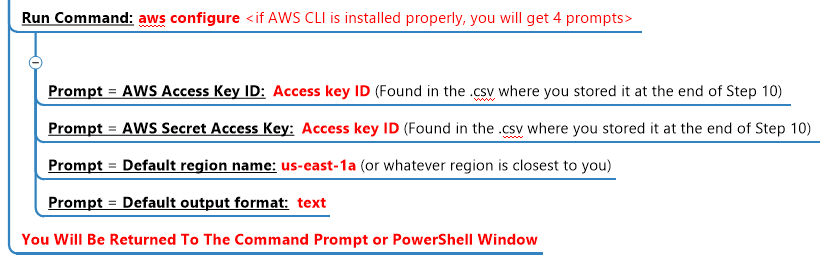
Section 15: Demonstration
STUDENT HANDS-ON LAB: Connect to EC2 Using EICE & CLI
---->> Complete Sections 15 and 16.1 before attempting this student lab. You will need the Access Key ID's for this exercise.
---->> Change i-YourInstanceIDGoesHere to match the Private Instance ID created during Step 11 and execute the following command
aws ec2-instance-connect ssh --instance-id i-YourInstanceIDGoesHere
Section 18: Demonstration
STUDENT HANDS-ON LAB: Connect to EC2 Using SSM & CLI
---->> Change i-YourInstanceIDGoesHere to match the Private Instance ID created during Step 11 and execute the following command
aws ssm start-session --target i-YourInstanceIDGoesHere
Section 11
STUDENT HANDS-ON LAB: Create EC2 Instances
---->> Complete the tasks in Section 11 of the detailed instructions twice.
---->> Create one EC2 Instance on a Public Subnet and another on a Private Subnet
---->> Click the link below to view those instructions
Section 11: Demonstration
STUDENT HANDS-ON LAB: Connect to EC2 Using EC2 Dashboard & EC2 Instance Connect
---->> Visit the EC2 Dashboard (Enter "EC2" in the search box to get to the EC2 Dashboard) and attempt to connect.
---->> Connection Type: Select Connect using EC2 Instance Connect
---->> After you successfully connect and see a LINUX prompt from the EC2 Instance, execute this command:
curl checkip.amazonaws.com
---->> Try this with an EC2 Instance on a Public Subnet. Then, try to connect to an EC2 Instance on a Private Subnet
Section 12
STUDENT HANDS-ON LAB: Create an EC2 Instance Connect Endpoint
---->> Complete the tasks in Section 12 of the detailed instructions twice. Those instructions may be found at the link below.
Section 12: Demonstration
STUDENT HANDS-ON LAB: Connect to EC2 Using EC2 Dashboard & EC2 Instance Connect Endpoint
---->> Visit the EC2 Dashboard and attempt to connect to an EC2 Instance in a Private Subnet.
---->> Connection Type: Select Connect using EC2 Instance Connect Endpoint
curl checkip.amazonaws.com
---->> Notice the IP address is the Elastic IPs created during Step 6
Section 13
STUDENT HANDS-ON LAB: Create IAM Policy for EC2 Instance Connect Endpoint (EICE)
---->> Complete the tasks in Section 13 of the detailed instructions found at the link below
---->> Click the link below to view a JSON template for configuring the "IAM Policy For EICE" for non-ROOT users
Section 14
STUDENT HANDS-ON LAB: Create IAM Role & Attach IAM Policy for EC2 Instance Connect Endpoint (EICE)
---->> Complete the tasks in Section 14 of the detailed instructions found at the link below
Section 14: Demonstration
STUDENT HANDS-ON LAB: Create IAM Access Key for AWS CLI
---->> Complete the tasks in Section 15 of the detailed instructions found at the link below
---->> WARNING: If you do not either download the .csv file with the Access and Secret Access Key ID's or copy them when they are created YOU CANNOT GET THEM BACK IN THE FUTURE.
Section 15
STUDENT HANDS-ON LAB: Configure Your AWS CLI
Check version of your AWS CLI
---->> Open a command prompt with AWS CLI installed and check its version with the following command
aws --version
---->> If the version is less than 2.13.0, run the following three (3) commands from the command prompt
curl "https://awscli.amazonaws.com/awscli-exe-linux-x86_64.zip" -o "awscliv2.zip"
unzip awscliv2.zip
sudo ./aws/install
Then, Configure your AWS CLI
---->> Open a command prompt with AWS CLI installed and execute the following command
aws configure
---->> Then follow the onscreen prompts
https://github.com/chameleonmetadata/VPC-Setup-with-EICE-and-SSM/blob/main/AWS_CLI_Version_Check_With_CURL_Update.txt
Click Icon Above
GitHub For This Course









